
Google Business Profile at a glance:
- Free to create
- Essential for local SEO and online visibility
- Ensures your business details are accurately presented on Google Search and Maps
- Offers options to personalize with operating hours, photos, and more
- Can drive customer engagement, bookings, and sales
- Easy to manage and update
Are you staking your claim in the digital marketplace? As a small business owner or agency, navigating the crowded world of online marketing can feel like a daunting task. One beneficial step to take is optimizing your Google Business Profile, formerly known as Google My Business. This is a free and simple tool offered by Google, allowing you to control how your business appears on the world's most popular search engine- Google Search, and on Google Maps.
Once you have a verified Google Business Profile, you'll need to optimize it to get customers. Meet "Paige" - the AI marketing agent that automates Google Business Profile management.
Your business's Google Business Profile is more than just a digital identity; it's a strategic tool crucial for your local search success. With a well-optimized profile, your business has a higher chance of appearing in local search results and reaching potential customers. It effectively acts as your business’s online storefront, helping you to showcase the unique aspects of your business and interact directly with your customers.
At Merchynt, we understand the importance of leveraging the power of Google Business Profile to maximize online visibility. We've helped many businesses optimize their profiles, leading to improved search rankings and increased customer engagement. But we believe in empowering businesses to maintain control of their online identity too. That's why we're providing this simple, five-step guide to creating your own Google Business Profile.
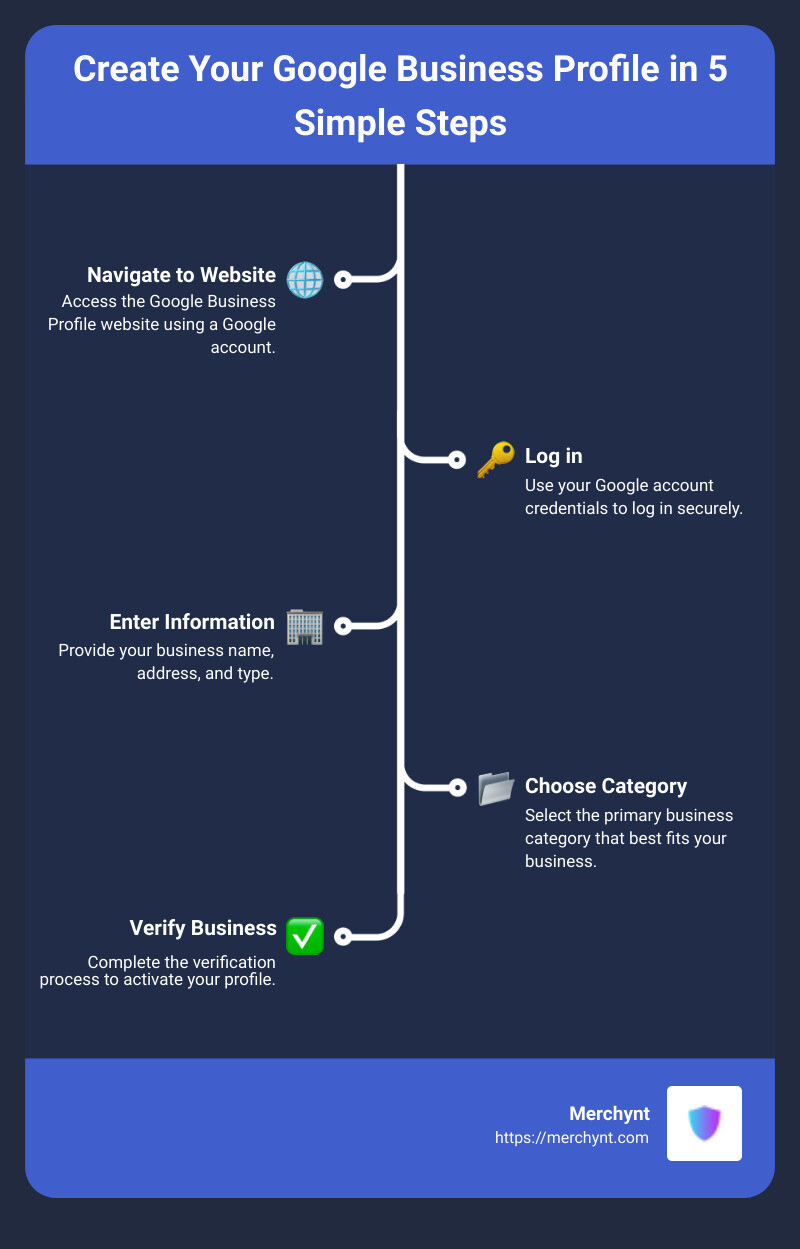
Step 1: Navigate to Google Business Profile Website
The first step to create your Google Business Profile is to access the right website.
How to Access Google Business Profile Website
To do this, open your web browser and navigate to the Google Business Profile website. This website is your gateway to creating and managing your business profile on Google.
Importance of Having a Google Account
In order to access the Google Business Profile website and create your profile, you'll need a Google Account. This can be any Google Account — whether it's your personal Gmail account, or a Gmail account created specifically for your business.
Your Google Account is your key to accessing a range of Google services, including Google Business Profile. It's like a passport, giving you access to the vast world of Google tools and services, including Google Business Profile.
If you don't already have a Google Account, don't fret! Creating one is a quick and easy process. Just head over to the Google Account creation page and follow the prompts.
As our expert at Merchynt, Justin Silverman, emphasizes, it's important that you have control over your own Google Business Profile. This starts with having your own Google Account.
Next, we'll walk you through how to log in to your Google Business Profile with your Google Account. This is the second critical step in creating your Google Business Manager Account.
Stay tuned, and we'll guide you through the process.
Step 2: Log in with Your Google Account
To create and manage your Google Business Profile, you need to log in using your Google account. If you don't have one, it's time to create one. If you already have a Google account, here's how you can log in.
How to Log in to Google Business Profile
- Navigate to Google Business Profile.
- Click on "Sign in" or "Manage now."
- Enter your Google account email address or phone number.
- Click "Next" and enter your password.
And that's it! You're now logged into your Google Business Profile.
Recovering a Forgotten Email
If you've forgotten the email address you used for your Google account, don't worry. Google has a recovery process to help you retrieve it.
- Go to the Google Account Recovery page.
- Click on "Forgot email?"
- Follow the prompts to retrieve your email address.
Remember to keep your Google account details safe and secure.
Using Verification Code for Secure Login
Google provides an extra layer of security for your account through Two-Step Verification. This process requires you to enter a verification code sent to your phone every time you sign in on a new device.
- Visit the Two-Step Verification page in your Google Account.
- Click on "Get started."
- Follow the steps on the screen to set up Two-Step Verification.
Using Two-Step Verification helps protect your account from unauthorized access.
At Merchynt, we understand the importance of account security for your business. That's why we recommend enabling Two-Step Verification for your Google Business Profile.
In the next section, we'll guide you through entering your business information - another crucial step in setting up your Google Business Manager Account.
Step 3: Enter Your Business Information
Now that you have successfully logged into your Google Business Profile, it's time to input your business details. This information is what potential customers will see when they search for your business on Google.
How to Input Your Business Name and Address
Start by entering your official business name. This should be the name you use in your everyday business operations and what your customers know you by.
Next, input your business address. If your business has a physical location that people can visit, ensure you put in the accurate address. This will help your business show up in local searches and Google Maps, guiding customers right to your doorstep.
Choosing Your Business Type: Storefront or Service Provider
Google Business Profile gives you the option to categorize your business as a storefront or a service provider.
If you run a brick-and-mortar store or have an office where customers can visit, select "Storefront." On the other hand, if you provide services at the customer's location (like a plumber or a home cleaning service), select "Service Provider."
For service-area businesses, you'll have the option to select the service area(s) that pertain to the business. The specific location of your business will not show up on Google Maps, but your business will still appear for relevant searches in its service area.
Setting Your Business Opening Date
Finally, you'll need to set your business opening date. This information helps customers know how long you've been in operation, which can contribute to your business's credibility.
The more accurate and complete your information is, the easier it will be for customers to find and connect with your business on Google.
At Merchynt, we understand that these details can make a big difference in your online presence and visibility. That’s why we’re here to help businesses like yours optimize their Google Business Profiles and reach more customers. Stay tuned for the next steps on how to choose your primary business category and verify your business.
Step 4: Choose Your Primary Business Category
As you continue setting up your Google Business Manager account, it's crucial to select the right primary business category. This selection plays a significant role in helping potential customers find your business on Google. When users search for terms related to your category, Google is more likely to show your business in the results.
Importance of Choosing the Right Business Category
The business category you choose directly influences your visibility on Google and the potential customers who find you. Being specific and accurate with your primary category can help your business stand out from the competition. It's about choosing the category that most closely matches your business, which can help you to reach your target audience more effectively.
According to Merchynt's comprehensive guide on improving SEO on Google My Business, a well-chosen primary category can significantly boost your local search rankings. This boost can then increase your business's visibility and draw more traffic to your site.
How to Choose Your Primary Business Category
To choose your primary business category, log into your Google Business Manager account and navigate to the 'Primary Category' section. Here, you can choose from a wide array of categories that Google provides.
Start by typing in the most relevant keyword related to your business, and Google will suggest categories that match. For instance, if you own an Italian restaurant, type in 'Italian' or 'Restaurant,' and Google will display related categories. Choose the one that aligns best with your business.
That you can also add secondary categories to further define your business. However, as our expert Justin Silverman points out, your primary category should be the one that best represents your business. It carries more weight in Google's algorithm and has a more significant impact on local rankings.
It's also important to remember that you can change your primary category later if needed. So, don't worry if you're not 100% certain about your choice right away.
Finally, optimizing your Google Business Profile involves more than just choosing the right category. At Merchynt, we provide a range of services to help businesses like yours improve their online presence, from managing Google Business Profiles to optimizing local SEO. So, if you need help with any aspect of your Google Business Manager account, don't hesitate to reach out to us.
Next, we'll be discussing how to verify your business on Google, a crucial step in setting up your Google Business Manager account. Stay tuned for that.
Step 5: Verify Your Business
At this point, you've successfully filled out your business information and chosen your primary business category. The next important step in creating your Google Business Manager account is verifying your business.
How to Verify Your Business on Google
Google needs to confirm that your business is legitimate and that you're authorized to manage the business you claim. This process is done in a few ways and typically takes less than a week. Here’s how you can verify your business on Google:
- Google Verification Business Call: Google might choose to call you and give you a code to enter into your Google Business Profile to verify your business.
- Google Verification Postcard: More commonly, Google will mail a postcard to your business address with a verification code. Once you receive this postcard, enter the code in your Google Business Profile to complete the verification process.
- Instant Google Verification: In some rare cases, Google will instantly verify your business.
If you're not receiving your Google verification postcard after 7-10 days, you may need to check your address details or request a new code on the Google Business website.
The Role of Verification in Google Business Profile
Now, you might be wondering why verification is so crucial. Verification proves to Google that you can manage and indeed represent the business you claim. Without this step, you won't be able to access page insights or analytical information or control your business reviews. More importantly, Google won't display your business or its edits until the business is verified.
The goal here is to provide accurate, trustworthy information to customers who are searching for your business. So verification isn't just a formality—it's a critical aspect of managing your Google Business Profile.
Creating a Google Business Manager account might seem like a daunting task, but with these steps, we're confident you'll have your account set up in no time. However, at Merchynt, we understand that as a busy business owner, you might need some help. That’s why we offer Google Business Pro services to help businesses like yours optimize their profiles and reach more customers.
In the next section, we'll talk about how to manage your Google Business Profile effectively.
Managing Your Google Business Profile
Once you have created your Google Business Manager account, the next crucial step is to effectively manage your business profile. This will ensure that your business information is accurate, up-to-date, and engaging for potential customers.
Understanding the Different Levels of Access: Owners and Managers
Google Business Profile provides two levels of access: owners and managers. Owners have complete control over the business profile, including adding or removing users, editing business information, and managing all posts and responses.
On the other hand, managers have limited access. They can do virtually everything that owners can, except for removing the profile or managing other users. They can view insights, respond to reviews, and update business info.
Justin Silverman, Founder of Merchynt, explains, "Understanding these access levels is crucial for maintaining control over your business profile. You can assign manager roles to team members or agencies who assist in managing your profile, while retaining ownership yourself."
How to Add, Remove, or Transfer Managers and Owners
Adding a manager to your Google Business account is a simple process. Start by logging into your Google account and navigating to the 'Users' tab in your Google My Business dashboard. From there, you can invite new users by entering their name and email address, and assigning them the appropriate role.
Removing managers or owners requires navigating to the same 'Users' tab. Select the user you wish to remove and click the 'Remove User' button.
Transferring ownership is a bit more involved. The current owner needs to invite the new owner as a manager first. After the invitation is accepted, the current owner can transfer ownership from the 'Users' tab in the dashboard.
How to Edit Your Business Profile and Add Photos
Editing your business profile is critical to ensure that your business information remains accurate and up-to-date. Navigate to your business profile and click on the 'Info' tab to make changes, such as updating your opening hours or adding a business description.
Adding high-quality photos and videos can significantly enhance your business profile. To do this, click on the 'Photos' tab in your profile, and then click on the 'Add Photos' button.
Responding to Reviews and Questions on Your Business Profile
Responding to reviews and questions on your business profile can help build a positive reputation and engage with your customers. Navigate to the 'Reviews' tab to respond to reviews, and the 'Q&A' tab to answer questions.
Using Google's Profile Strength Indicator to Improve Your Business Profile
Google's Profile Strength Indicator is a tool that helps you identify and fill in missing info in your profile. It ensures your profile is consistent across Google products and services. It also prompts you to add content like photos, videos, and posts.
By following these steps, you can effectively manage your Google Business Manager account and optimize your business profile. At Merchynt, we are always ready to help you get the most out of your Google Business Profile.
In the next section, we'll do a recap of the steps to create a Google Business Manager Account and discuss the benefits of having one.
Conclusion
Now that we have walked you through the process of creating your Google Business Manager account, let's do a quick recap:
- Navigate to the Google Business Profile Website: You need to access the website to start the process. Having a Google account is crucial here as it's your ticket into the Google Business ecosystem.
- Log in with Your Google Account: The next step is logging in to Google Business Profile using your Google account. Secure login methods such as verification codes are recommended for enhanced security.
- Enter Your Business Information: This includes your business name, address, and type. Accuracy is key as this information will be visible to potential customers.
- Choose Your Primary Business Category: Choosing the right business category is crucial as it helps Google understand your business better, which in turn aids in matching your business with relevant customer searches.
- Verify Your Business: Lastly, verification ensures that your business information is accurate and gives your business credibility.
The Benefits of Having a Google Business Manager Account
Having a Google Business Manager account isn't just about claiming your business on Google. It opens up a world of opportunities to enhance your online presence, engage with customers, and monitor your performance. It allows you to:
- Manage and update your business information quickly and efficiently.
- Engage with your customers through posts, promotions, and events.
- Monitor your online performance and make data-driven decisions.
- Delegate administrative duties and manage access levels for different users.
How Merchynt Can Help in Optimizing Your Google Business Profile
Here at Merchynt, we understand the importance of a well-optimized Google Business Profile. As Justin Silverman, the founder of Merchynt, emphasizes, professional GMB management services can significantly improve your visibility in local search results, increase customer engagement, and provide valuable insights into how customers interact with your listing.
Our ProfilePro tool, an AI-powered Chrome extension, can help boost your Google Business Profile rankings, giving you a competitive edge. Plus, our team of experts is always ready to provide you with insights and advice to further enhance your online presence.
In conclusion, a Google Business Manager account is a powerful tool that every business should utilize. While setting up and managing your account might seem daunting at first, with the right guidance and tools, it can be an easy and rewarding process. And remember, we are always here to help you navigate your way to success.

