
Introduction
If you want to boost your local business's visibility, a Google Maps Business Profile is key. This free tool can dramatically improve how your business appears on Google Search and Maps, getting you in front of more potential customers.
Key points for setting up your Google Maps Business Profile:
- Claim and verify your profile to control your business information.
- Optimize your listing with accurate details, photos, and timely updates.
- Engage with customers by responding to reviews and posting updates.
Setting up and maintaining a Google Maps Business Profile can help local businesses like yours stand out, gain credibility with reviews, and provide vital information to customers right when they need it. But claiming your profile and keeping it updated is crucial for maximizing these benefits.
Stay tuned to understand how you can leverage this tool to its fullest potential.
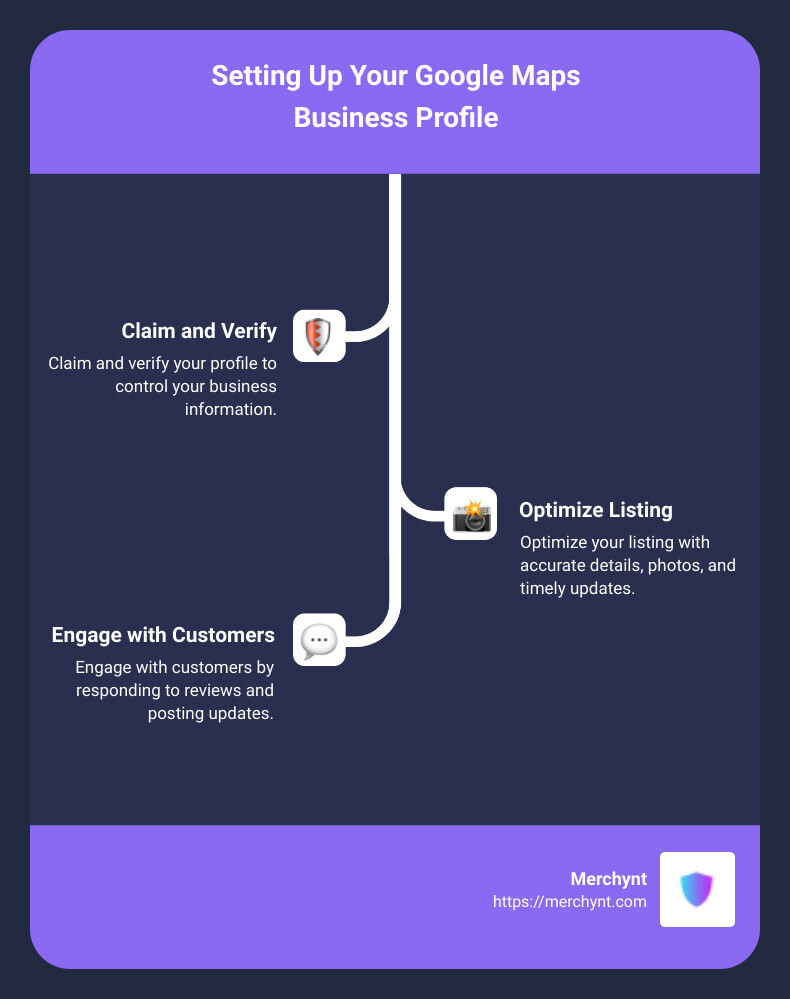
Understanding Google Maps Business Profile
A Google Maps Business Profile is essential for any local business aiming to increase its visibility on Google Search and Google Maps. This tool is free and straightforward to use, but you need to follow some steps to get the most out of it.
Claiming Your Business Profile
First, you need to claim your business. Google might already have an auto-generated listing for your business. Here's how to do it:
- Search for Your Business: Go to Google Maps and type in your business name.
- Claim This Business: If your business appears, look for the "Claim this business" button or "Own this business?" link.
- Manage Now: Click "Manage now" to proceed.
If your business isn’t listed, you’ll need to create a new profile from scratch. This involves entering your business details, such as name, address, and phone number.
Verifying Your Business Profile
Verification is crucial. Google needs to ensure that you are the legitimate owner or manager of the business. You can verify your business through:
- Phone Call
- Postcard
- Recorded Call
- Live Call
Once verified, you can access and manage your profile fully.
Editing Your Business Profile
After claiming and verifying your profile, the next step is editing. Keeping your business information up-to-date is vital. Here's what you can edit:
- Business Name
- Address
- Phone Number
- Operating Hours
- Business Description
Accurate and consistent information helps in building trust and credibility.
Leveraging Google Search and Google Maps
A well-maintained Google Maps Business Profile helps your business appear in local searches. This includes the "local pack," which is the map and list of businesses appearing at the top of search results for location-specific queries.
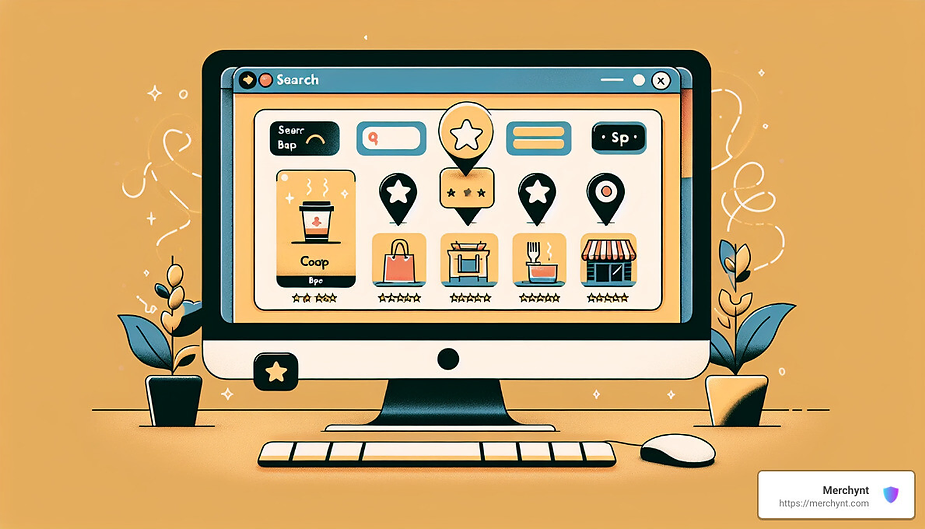
Mobile searches with terms like "near me" or "where to buy" have surged by over 200%. This makes it even more critical to have an optimized profile.
Keep It Updated
Regularly update your profile with:
- Photos: Images of your business, products, or services.
- Posts: Special offers, events, or updates.
- Reviews: Respond to customer reviews to build trust.
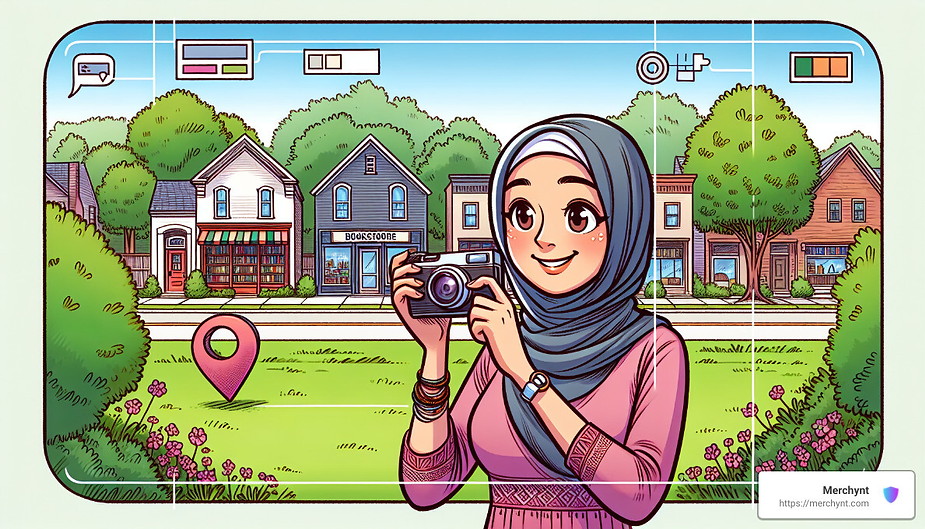
Real-World Example
Consider a local restaurant that claimed and optimized its Google Maps Business Profile. By updating their profile with current photos, accurate hours, and engaging posts, they saw a significant increase in foot traffic and online orders. They also responded to customer reviews, which helped build a loyal customer base.
By following these steps, you ensure that your business stands out and attracts more customers. Next, we’ll dive into the key features of Google Maps Business Profile and how they can benefit your business.
Key Features of Google Maps Business Profile
Importance of Accurate Information
Your Google Maps Business Profile is only as good as the information you provide. Accurate details make it easy for customers to find and trust your business. Here’s what you need to get right:
- Business Name: Use your exact business name. Avoid adding extra keywords.
- Address: Ensure your address is correct. This helps with local searches.
- Phone Number: List a number where customers can reach you.
- Operating Hours: Keep your hours up-to-date, including holidays.
Engaging with Customers
Engagement is key to building a loyal customer base. Your Google Maps Business Profile offers several ways to interact with customers.
Free Listing: Setting up your profile is free. This means there's no cost to start attracting customers via Google Search and Maps.
Photos: Add high-quality photos to show off your products, services, or venue. According to Merchynt, photos help customers visualize your business. Use a mix of interior, exterior, and product shots.
Offers and Posts: Use Google Posts to share updates, offers, and events. Posts appear in the "Updates" section of your profile. Keep them short and include high-quality images. Offers can attract new customers and keep existing ones engaged.
Reviews: Reviews are crucial for your reputation. Responding to reviews shows you care about customer feedback. Positive reviews build credibility, while addressing negative reviews can improve your service and customer trust. As noted by Merchynt, responding to reviews is vital for customer trust.
Direct Messaging: Enable messaging to allow customers to contact you directly. This feature can help you answer questions quickly and provide better customer service.
FAQs: Add common questions and answers to your profile. This saves time for both you and your customers. It also helps provide clear and quick information.
Attributes: Highlight unique aspects of your business with attributes like "LGBTQ friendly" or "Women-led." This helps you stand out and attract customers looking for specific features. Adding attributes is simple and can be updated as needed.
By keeping your information accurate and engaging with customers through various features, you can maximize your business visibility on Google Maps. Next, we’ll discuss how to optimize your profile for maximum visibility.
Optimizing Your Profile for Maximum Visibility
Choosing the Right Business Category
Choosing the correct business category is crucial for your Google Maps Business Profile. This helps Google understand what your business offers and match you with relevant search queries. For example, if you run a vegan bakery, select "Vegan Bakery" rather than just "Bakery."
Be specific but relevant. If your exact category isn't available, go for the closest match. For instance, if you own a parcel forwarding company, use "Shipping and Mailing Service" as your category
.
Leveraging Google Posts and Offers
Google Posts are a fantastic way to share updates, special offers, and events directly on your profile. These posts appear in the "Updates" section and can attract more customers.
To create a Google Post:
- Click on the "Add update" button.
- Write your post and add photos or videos.
- Add a button like "Order Online" or "Learn More" with a link.
- Preview your post and make necessary changes.
- Publish it.
Posts last seven days, so update them regularly. Keep them short and engaging, with crucial info at the beginning. For example, "20% off all items this weekend!"
Encouraging and Managing Reviews
Reviews are vital for building credibility. Encourage satisfied customers to leave reviews and respond to them promptly. Positive reviews can significantly boost your profile’s visibility.
To respond to reviews:
- Log in to your Google My Business account.
- Go to the "Reviews" section.
- Select the review you want to respond to and click "Reply."
Always respond politely, even to negative reviews. Address concerns and show that you value feedback. This builds trust and can turn a negative experience into a positive one.
Profile Optimization
Keywords
Use relevant keywords naturally in your business description. This helps customers find you when searching for those terms. For example, if you own a pet grooming service, include phrases like "professional pet grooming" and "dog grooming services."
Photos
High-quality photos make your profile more appealing. Add a profile photo, cover photo, and additional images like interior shots, product photos, and team photos. Follow these guidelines:
- Profile photo: 250 x 250 px
- Cover photo: 1080 x 608 px
- Business photos: 720 x 720 px
Business Description
Write a clear and concise business description. Focus on what makes your business unique. Avoid stuffing it with keywords. Instead, provide useful information about your products, services, and mission.
NAP Consistency
Ensure your Name, Address, and Phone number (NAP) are consistent across all online platforms. This helps avoid confusion and improves your local SEO. Tools like Semrush’s Listing Management can help you check for inconsistencies.
By choosing the right category, leveraging Google Posts and offers, managing reviews effectively, and optimizing your profile with keywords, photos, and a clear business description, you can maximize your visibility on Google Maps.
Next, we’ll discuss advanced strategies to further enhance your Google Maps Business Profile.
Advanced Strategies for Google Maps Business Profile
To take your Google Maps Business Profile to the next level, you need to dive into advanced strategies. These methods will help you stand out and attract more customers.
Local SEO
Local SEO is crucial for your business. It ensures that you appear in local search results when people are looking for products or services nearby. Here are some key steps:
- Optimize for Mobile Searches: Many people search on their phones. Make sure your profile looks good on mobile devices.
- Target Discovery Searches: These are searches where users don't type your business name but look for services you offer. Use relevant keywords in your profile to capture these searches.
- Aim for the Map Pack: The Map Pack is the top three local businesses shown in search results. Being in the Map Pack can significantly increase your visibility. Keep your information accurate and get good reviews to boost your chances.
Utilizing Google's Free Tools
Google offers several free tools to help you optimize your profile:
- ProfilePro: This tool helps you manage your profile efficiently. It simplifies updates and ensures your information is always current.
- Local Ranking Audit Tool with Heatmaps: Use this tool to see how well your business ranks for different keywords. It provides visual heatmaps showing your performance in various areas, helping you identify where to improve.
Integrating with Google Ads
Google Ads can further enhance your visibility. Here's how:
- Local Campaigns: These are designed to drive foot traffic to your physical store. They show your ads across Google’s network, including Maps, Search, and YouTube.
- Targeted Ads: Use Google Ads to target specific demographics or geographic areas. This ensures your ads reach the right audience.
By implementing these advanced strategies, you can significantly boost your Google Maps Business Profile visibility and attract more customers.
Next, we’ll answer some frequently asked questions about managing your Google Maps Business Profile.
Frequently Asked Questions about Google Maps Business Profile
How to Claim Your Business Profile?
Claiming your Google Maps Business Profile is simple and free. Follow these steps:
- Go to the Google Business Profile website.
- Sign in with your Google account.
- Enter your business name and address.
- Select your business from the list or add it if it doesn’t appear.
- Verify your business. Google will send a postcard with a verification code to your business address. Enter this code online to complete the process.
Once claimed, you can edit your business details, add photos, and engage with customers.
Can You Manage Multiple Locations?
Yes, you can manage multiple locations from one Google account. This is especially useful for businesses with several branches. Here’s how:
- Create a Business Group: This allows you to manage multiple locations under one umbrella.
- Add Locations: You can add individual locations or import them in bulk using a spreadsheet.
- Assign Managers: Share management capabilities with team members or agencies.
Pro Tip: Use labels to organize your locations for easier management. For example, label them by region like “East Coast” and “West Coast.”
How to Remove or Mark a Business as Permanently Closed?
If you need to remove or mark your business as permanently closed, follow these steps:
- Sign in to Google My Business.
- From the three-dot menu icon, click Business Profile settings.
- Select Remove listing and then Remove profile content and managers.
If you only want to mark your business as permanently closed:
- Go to Google Maps.
- Sign in with the account linked to your Business Profile.
- Find your business and click Suggest an edit.
- Click Close or remove, then select Permanently closed.
Google will review your request and update your business status accordingly.
By understanding how to claim, manage, and update your Google Maps Business Profile, you can ensure your business information is always accurate and up-to-date.
Conclusion
Maximizing your business visibility with a Google Maps Business Profile is essential in today's digital age. By ensuring accurate information, engaging with customers, and optimizing your profile, you can significantly improve your online presence.
Visibility
Your Google Maps Business Profile is a powerful tool for enhancing your visibility online. When potential customers search for businesses like yours, a well-optimized profile ensures you appear prominently in search results and on Google Maps. This increased visibility can lead to more traffic to your physical location and website.
Engagement
Engaging with your customers through your business profile is crucial. Responding to reviews, answering direct messages, and regularly updating posts and offers can create a positive impression. This engagement shows customers that you value their feedback and are active in maintaining your business's online presence.
Optimization
Optimization is key to making the most out of your Google Maps Business Profile. Regularly updating your business description, ensuring NAP (Name, Address, Phone number) consistency, and using high-quality photos can make your profile more attractive and informative. Leveraging Google Posts and special offers can also keep your audience engaged and informed about your latest updates and promotions.
At Merchynt, we specialize in helping businesses like yours optimize their Google Maps Business Profiles. Our GMB management services are designed to boost your visibility, engagement, and overall online presence. Let us help you stand out on Google Maps and attract more customers to your business.
By taking charge of your Google Maps Business Profile, you can ensure that your business stands out in a crowded marketplace. With the right strategies and tools, you can maximize your online visibility and drive more customers to your door.

